Hunting a bug — A True App Bundle Debugging Story

As Android developers, we tend to write about best practices, trending architectures, new libraries and so on, but we rarely find detailed articles about bugs despite having them all the time !
Therefore, in this article I will focus on the problem-solving mindset behind resolving a mysterious bug that we have faced when trying to publish our Android App using the new format App Bundle instead of APK for the first time. I will share all the steps of the investigation, and especially the reason behind every step.
I have successfully reproduced the bug with the same symptoms in a small demo project which I’ll be using in this article.
Table of Contents
- What is Android App Bundle ?
- What was the problem that we have faced ?
- How did we drive the investigation ?
- The — Eurêka ! — moment
- Final thoughts
What is Android App Bundle ?
Since the beginning of Android, we had only one format as a result of assembling Android Apps, called APK (for Android Package). This package can be installed directly on a device and can be also uploaded on the Google Play Console to be delivered to the users.
Android App Bundle (.aab file extension) is the new format to be used when uploading apps to the Play Store. The Play Store will use this Bundle to generate small signed APKs and dynamically deliver them to the users respecting their device’s CPU architecture, screen density and even language.
[ Read ] The official Android documentation
[ Watch ] The Android Dev Summit presentation
What was the problem that we have faced ?
Just like in our real app, I added support for App Bundle in our demo app, and I have restricted the generation of the small APKs by device architecture and by screen density by adding this block to our app’s build.gradle file
android {
// ...
bundle {
density {
enableSplit true
}
abi {
enableSplit true
}
language {
enableSplit false
}
}
}
I’ve generated a signed release App Bundle (.aab file) with Android Studio and I tried to upload it to the Google Play Console for internal testing. The uploading of the file passed successfully, and then the console started generating APKs from the bundle that I have uploaded.
Strangely, the process of generating APKs stops, and the Play Console shows this error :
Upload failed Your APK cannot be analyzed using aapt. Error output: Failed to run aapt dump badging: W/ResourceType(163870): No known package when getting value for resource number 0x010c00a1 AndroidManifest.xml:26: error: ERROR getting android:label attribute: attribute value reference does not exist
How did we drive the investigation ?
Attempt 1 : Verifying the installation via a normal APK
Hypothesis — Maybe there were some code added accidentally before generating the bundle.
I generated a normal signed release APK with Android Gradle Plugin and installed it on a device, the build passes without warning, and the app is installed and works perfectly.
— Hypothesis dismissed ❌
Attempt 2 : Generating the bundle with the Android Gradle Plugin
Hypothesis — Maybe it’s a bug affecting Android Studio.
It’s possible — and recommended — to generate the app bundle using the
Android Gradle Plugin via the dedicated Gradle task by running the
command ./gradlew bundleRelease. The app build script contains the
signing key configurations. Therefore, the generated bundle will be
signed properly.
You must have at least version 3.2.0 of AGP to be able to generate App Bundles
When I uploaded the new generated bundle, I had the same issue..
— Hypothesis dismissed ❌
Attempt 3 : Testing the generated bundle with “Bundletool“
Hypothesis — Maybe it’s a bug affecting the Google Play Console !
As explained before, when Google Play Console receives the bundle file, it starts generating small signed APKs depending on the split type that we have activated (in our case it’s screen density and CPU architecture).
Behind the scenes, Google Play Console uses an open source tool called Bundletool to generate and sign these deployable APKs. So, I have downloaded the tool (from here), and I started by generating signed APKs using the command :

The result of this command will be a file having .apks as extension. Which is in fact a zip file having multiple signed APKs inside, split by screen density and architecture.
At this level, I was convinced Bundletool is working properly because it could generate APKs without having any error. But in order to remove any doubt, I tried to install the app from this .apks file on a connected device using this command :
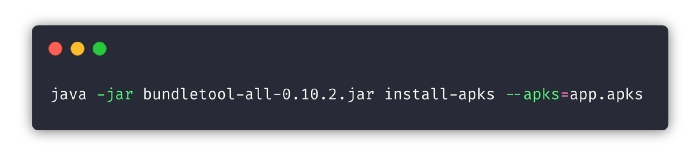
When checking the device, I found that the app was successfully installed, and it works like a charm ! I have repeated the test for both bundles : the one generated with Android Studio and the one generated with Android Gradle Plugin. Conclusion : the tool works fine on my machine.
[ Read ] the official doc about Bundletool
— Hypothesis dismissed ❌
Attempt 4 : Verifying the resource value
Hypothesis — May be the String resource used for the attribute
android:label in the application declaration has been deleted
accidentally.
Using Android Studio’s shortcut for Find in path shift + cmd + F
I’ve searched for all declarations that matches
android:label=”@string/app_name”. Knowing that each module can bring
its own application label, I’ve checked the presence of the string in
each module’s strings.xml file.
In our demo app, we will find two usages, one for each module (app
module and mybugsourcelib modules), the strings used for the
declaration are properly declared in the two modules (Defined as
Testing Android for app module and MyBugSourceLib for the second
module).
— Hypothesis dismissed ❌
Attempt 5 : Verifying the merged Manifest
Hypothesis — May be there have been an error when merging Manifests coming from the project libraries and modules.
When building the app, the Gradle build merges all manifest files into a single Android Manifest file which will be packaged in to the final APK.
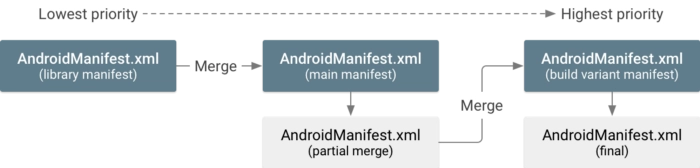
After finishing the merge, Gradle build generates a report about the
merge operation and put it in a text file named
manifest-merger-release-report.txt under app/build/outputs/logs. I
opened this file, and I searched for android:label to see if I can find
some clues. I have found 02 matches.
- The first match —

manifest-merger-release-report.txt fileAs we can see, the log says that the manifest merger has added an android:label value from the main Manifest but has rejected the value coming from the library’s Manifest. Is this normal ? well, it is.
If we
go back to verify the main AndroidManifest.xml we will find that there
is an attribute called tools:replace having the value android:label,
what does that mean ?
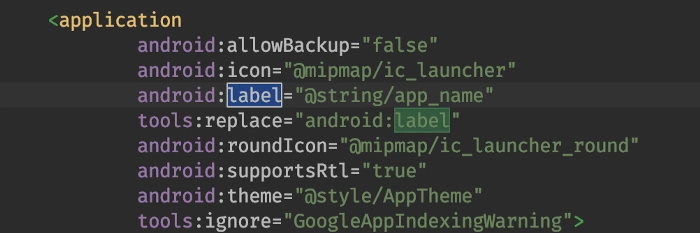
AndroidManifest.xml fileThis is called a Merge Rule, it tells the Manifest merger : when
it comes to the application, refuse any application android:label
value coming from another Manifest file, and replace it with the main
app’s Manifest value which is in this case the String app_name.
[Read] how manifest merge work in Android
So, in our case everything is OK, and there is no clue to be extracted from this first match unfortunately.
- The second match —

manifest-merger-release-report.txt fileFor this second match, the log says that there is an android:label that
has been added ! But this time, it’s coming from an activity called
MyLibActivity, an activity that has been added from a library.
It has been added because the Merge Rule that we have seen in the first match applies only on the application node not the activity node.
Well, this is defiantly a clue ! We should verify the actual value that has been added to the Manifest.
— Hypothesis gives a clue 🧐
The — Eurêka ! — moment
The clue leads us to check the Manifest file that will be included in the generated bundle which os the result of merging all Manifests. In order to do so, I went to the build menu in Android Studio and selected the option Analyze APK… and then selected the .aab file. The good thing is that Analyzing APKs works fine with bundle files.
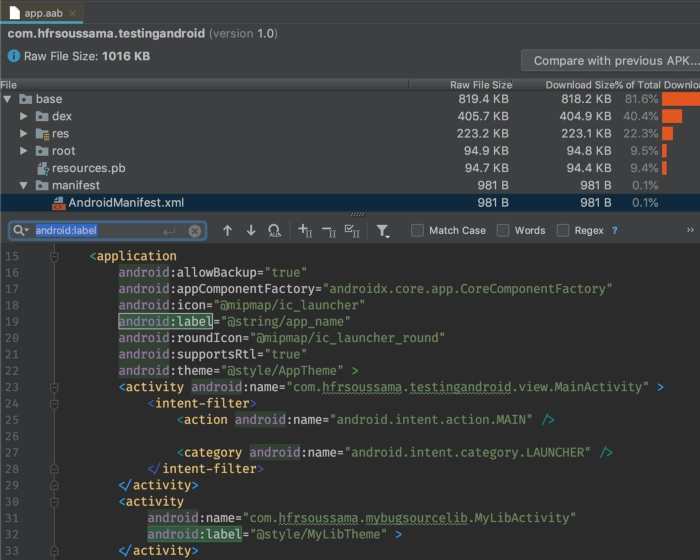
When everything is OK when it comes to the application label value, it’s clear that the Activity label value is not good, as it has a style resource as value instead of having a string resource !
The Activity comes from a third party library. Therefore, and in order to make sure, I have decompiled the library, fixed the declaration and recompiled the library (for the demo project you’ll need only to fix the declaration). Then, I have build a new bundle with the new compiled library, upload it on the Play Store Console.. and it passes the APKs generation successfully !
Final thoughts
As you can see, it was not trivial to find the cause of the bug. This is the kind of situations when it’s essential to have a problem-solving-mindset and avoid getting angry in order to do a proper investigation.
These are my thoughts that I want to share with you :
-
Error messages are not 100% correct. In our case, you may think that I should have checked the result
AndroidManifest.xmlsince the beginning ! I actually did, but the aapt error message was not correct about the type of the error nor the line number :/ -
When you add a third party library or SDK to your app, you are adding its features and also its bugs.
-
The Android Asset Packaging (aapt) must become type-safe, otherwise it’s very difficult to spot and avoid such scenarios in big apps.
-
Reading carefully the Android documentation is not easy, but it’s very important, so you can understand the relation between different actors of the app when it comes to build, delivery and runtime.
-
With Android App Bundle, the Android team is doing a great job trying to improve the experience for both developers (No more multiple APKs having different app versions) and Android users (downloading only what they need) — Thank you, Android team !
Originally published in ProAndroidDev. Thanks to Simon Percic for th review.
Edit history of this post can be found in the blog’s Github repository.
